A comprehensive guide (with video) to issuing a new request.
Drafting and Issuing RFX in Vendorful
Getting Started
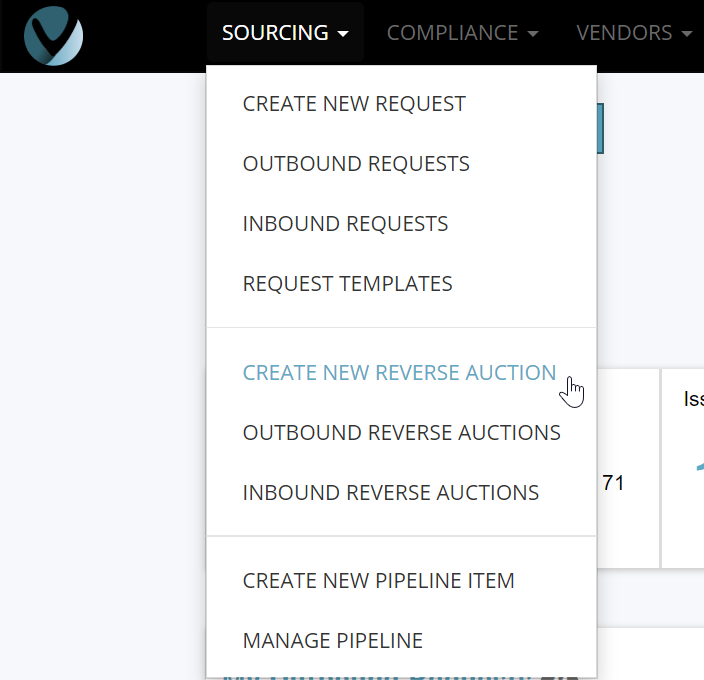
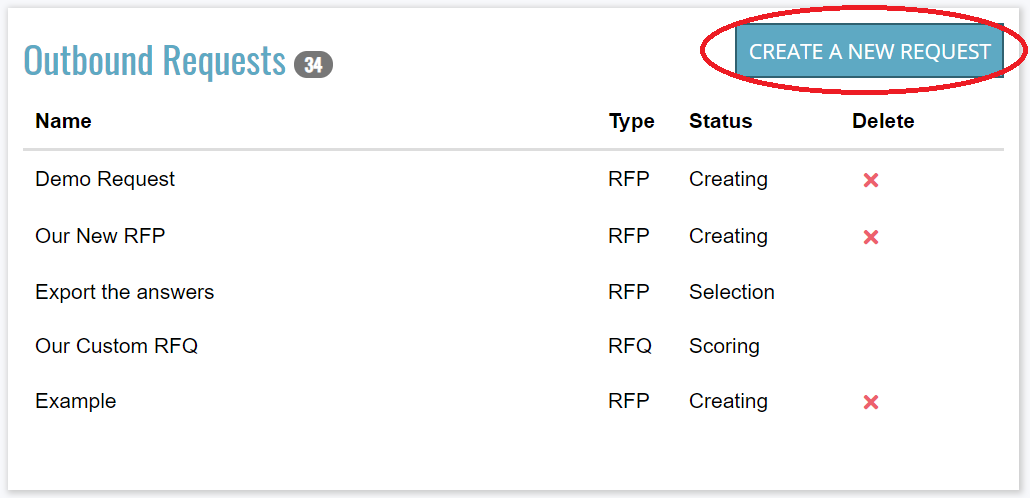
Setup
Now that you've created your request, you'll land on the Setup step. Now you're in the thick of the drafting process and you can jump to any step you'd like. Many people go right to the Team step and add colleagues before doing anything else. For simplicity, this guide will walk you through the process linearly. No jumping around for us!

As you can see above, the Setup page has a variety of different fields in it.
- Name. This is whatever name you choose to call the Request. Usually, it's descriptive so that someone who is looking at it knows immediately what the name is referencing. Vendors do see this.
- Type. This is the type of Request and was selected at creation time. You cannot change this once it's been set. Vendors do see this.
- Business Unit/Department: If your organization has configured this, you'll be presented with a dropdown selector. The purpose of this is to associate sourcing events with specific departments for later analysis and analytics, e.g. "Show me a breakdown of my RFPs by department." Vendors do not see this.
- Taxonomy: Taxonomy is a bit tricky as it will only show up if it's been configured and the name can be whatever your administrator decides. Common names include "Category List," "Commodity List," and "Category Management." Organizations can set up multiple taxonomies as well. If your administrator has not configured a taxonomy, then this section will not display. Vendors do not see this.
- Summary: The summary functions as a "teaser" of sorts, describing the goal of the sourcing event so that the vendors can see it. This should not include confidential information as it is visible even before a vendor agrees to an NDA or Terms and Conditions. Vendors do see this.
- Instructions: Most organizations include instructional guidance for the vendors who are participating in the RFP process. They can be entered into this text box. Vendors do see this.
- Attachments: Buyers can select from previously-uploaded files as well as add new files. Vendorful will attempt to generate PDF previews if the file is in a compatible format. Vendors can only see this after they've accepted the RFX invitation and agreed to an NDA (if required) and the Terms and Conditions (if required).
- Pricing Table: In sourcing events for commodities where you can engage in "apples-to-apples" pricing comparison, you can elect to capture this data in a special table. If you elect to use a pricing table, you can then set its relative weight to that of the questionnaire. Vendors can only see this after they've accepted the RFX invitation and agreed to an NDA (if required) and the Terms and Conditions (if required). Vendors do not see the relative weights.
- Budget: This is a completely optional section that has multiple fields, which are descriptively named. Most organizations use it to collect data for subsequent analysis.
- Currency: A dropdown that allows you to select the currency format for the sourcing event.
- Current spend: An organization's current expenditure (if any) for the product or service being sourced. Vendors do not see this.
- Internal budget: The amount of money allocated for the product or service being sourced. Vendors do not see this.
- Disclosed budget: Budgetary information that is shared with vendors. Vendors do see this.
- Frequency: This is the term of the expenditure to capture whether it's a one-time cost or a recurring one and if the latter, at what frequency. Vendors do see this, but only if there is a Disclosed budget.
- Non-Disclosure Agreement: If an NDA is selected, the vendor must accept it in order to proceed and see the RFP questionnaire, attachment, etc. Vendors do see the NDA.
- Terms and Conditions: If "T's&C's" is selected, the vendor must accept it in order to proceed and see the RFP questionnaire, attachment, etc. Vendors do see the Terms and Conditions.
- Certification: If Certification is selected, the vendor will be required to accept it in order to submit a bid. Vendors do see the Certification.
Team
Vendorful was built with collaboration in mind. And while you can certainly run a strategic sourcing event on your own, it's usually best to incorporate colleagues who have relevant subject matter expertise and/or the stakeholders who will be leveraging the product or service that you've sourced. When you arrive on the Team page, you can search for the names of the colleagues you invite and simply click their names to add them. Don't see one of your colleagues? Click the "Invite them to Vendorful" button, This will result in an email invitation being sent to your coworker. Once added to the sourcing event, your colleagues will be able to chat with you regardless of their level of permissions. Vendorful applies a sensible set of default permissions to colleagues depending on when they were added to the event. You, however, have the ability to modify the permissions of your RFX collaborators.
Permissions are broken down by stage: Drafting, Issuing/Evaluating/Finishing. When an icon is green, it means that the user has all of the possible permissions for that stage. A yellow icon means that the user has at least one, but not all of the permissions for a stage. Finally, when the icon is gray, it means that the user does not have any permissions for that stage.
 By clicking on the permissions icon, you can add/remove permissions from other stakeholders.
By clicking on the permissions icon, you can add/remove permissions from other stakeholders.

Key Dates
While having a comprehensive schedule associated with your strategic sourcing event is ultimately your decision, there is no escaping the Key Dates page. The reason is that Vendorful requires you to set up at least one key date: the vendor response due date. Beyond that, if your organization has marked any other key dates as mandatory, you will be required to add them to the calendar in order to issue the RFX. There are additional suggested milestone dates and you have the ability to add any custom dates that you'd like. Curious about sync'ing these dates with your calendar? You'll be able to do that via the "Review and Send" page as well as the "Status" page that is displayed once the RFX has been issued.
Questionnaire
You will likely spend more time on the questionnaire page than any other during the drafting process for a new RFX. But don't worry -- many hands make light work and this page is a real-time, multi-user page. What that means is that multiple colleagues can collaborate from their own own computers. As each makes changes, the others will see their screens update in real time. There's not copying-and-pasting or collating to do. All of this just works automatically.
The questionnaire has a specific structure. There must be at least one section. A section must contain at least one subsection. A subsection can contain one or more questions. There is a lot of flexibility in terms of moving elements around, re-ordering, etc.
- Sections. A questionnaire must have at least one section. A section can can contain one or more subsections and can be re-ordered relative to other sections.
- Subsection. A subsection can have one or more questions and can be re-ordered as well as moved (with all of its associated questions) to another parent section.
- Question. A question can be re-ordered as well as moved to another subsection.

There are a variety of ways to populate a questionnaire. A common way is to manually add sections, subsections, and questions. All you need to do is click the relevant button and enter the information that is requested. For organizations that have created lots of RFX in the past, a popular option is to leverage the "Import Questions" feature. There are two ways to important questions. First, a user can copy and paste questions from a spreadsheet, document, or text tile. Vendorful will automatically split the questions when it sees a carriage return. Another way to import questions to download an RFX template (available via clicking the "Import Questions" button), filling out the template in a spreadsheet application like Excel, and the uploading it. The final way to add questions is to use templates. Any questionnaire that you build can be saved as a template. In addition, Vendorful offers a standalone template creator and editor. If you click "Load Templates," you will see a list of your available templates. Simply click the one you want and it will be added to the questionnaire. You can, if you desire, add multiple templates to a single questionnaire.
A question has a variety of different options that can be specified.
- Text: You can style the text, add rich media, and more.
- Attachments: RFX in Vendorful can have attachments associated with them. This feature allows more granular association, i.e., tying an attachment to a specific question.
- Question type: This speaks to the kind of answer that you want, be it a text response, multiple choice, or a table.
- Allow Text/Allow Attachments: With these settings you can choose to allow/disallow vendors to add text (usually in the form of additional color on a multiple-choice question) or attach a file.
- Score question: While most questions will have answers that are subject to evaluation, other questions (address, phone number, etc.) should not be scored.
- Weight: The default weight of a question is 100. This number can be increased or decreased based on the relative significance to the question.
- Section/Subsection: The parent categories for the question can be set here in addition to being dragged and dropped.
 The questionnaire page takes a lot of thought in terms of determining what content you enter. You want, of course, to have your RFX questionnaire optimized to capture data from vendors that conform to your evaluation criteria. It was our goal to simplify the process of building and editing the questionnaire. The below video is a full walk-through of the features and capabilities of the questionnaire builder.
The questionnaire page takes a lot of thought in terms of determining what content you enter. You want, of course, to have your RFX questionnaire optimized to capture data from vendors that conform to your evaluation criteria. It was our goal to simplify the process of building and editing the questionnaire. The below video is a full walk-through of the features and capabilities of the questionnaire builder.
Pricing Table (optional)
The pricing table is an optional feature that allows you to request line item-level pricing from vendors. A pricing table should be used with specific types of commodity purchases wherein "apples-to-apples" pricing analysis is practical. For more complex purchases, a pricing table may not make sense.
Vendorful offers two pricing table options, a Standard table and an Advanced table. The Standard table is browser based, i.e.,you can construct it, view it, have vendors fill it out, etc. without ever leaving the web browser. This version of the pricing table is the one that is most commonly used in Vendorful. The Advanced pricing is designed for collecting pricing when there are many columns and/or rows. In those scenarios, entering and gathering all of the data in the browser can be challenging from a usability perspective. Indeed, a spreadsheet like Excel is likely the best tool for the job. But using Excel brings its own challenges, particularly around data integrity. First, vendors might not fill the columns with the proper values. Perhaps you're requesting a date and the vendor has inadvertently filled in a decimal number. Historically, you would need to ask the vendor to resubmit the spreadsheet. Vendorful actually catches these sorts of errors automatically and will prevent the vendor from uploading a document with this kind of error. Further, Vendorful identifies the problematic cells for vendors, making it easy for them to find and fix the problems.
Even though Excel is used, the browser manages all of the content. Files are uploaded and downloaded from right inside the Vendorful UI. Once all of the spreadsheets have been collected, Vendorful automatically collates all of the data, eliminating hard-to-track-down copy-and-paste errors. We're going to take a look at both kinds of pricing tables. We'll start with the Standard table.
Standard
 Note that while this is browser based, you can still import and export from a spreadsheet. Let's take a look at how to set up your a Standard pricing table.
Note that while this is browser based, you can still import and export from a spreadsheet. Let's take a look at how to set up your a Standard pricing table.
Advanced
When running a strategic sourcing event that requires the collection of a significant around of data, the Advanced pricing table might well be the better option for you. It enhances the spreadsheet experience, managing validation and collation automatically while presenting all of the aggregated data to you in a format that you can use.
The following video demonstrates how to set up the Advanced pricing table.
Invite Vendors
We're getting close to the finish line. If you've been following along in order (and you're under no obligation to do so), then you have drafted a set up your RFP, created a timeline, added questions, and maybe even put together a pricing table. Now it's time to invite vendors to bid. On the "Invite Vendors" page, you can invite vendors that you are already managing, invite vendors that already have accounts in the system, or invite vendors who are completely new to Vendorful.
On the left hand side of the page, you can filter the vendors based on category. So if you have vendors who are associated with a particular product or service category, Vendorful will show them to you right away. You can, of course, change the category or even select "No Category." Vendors that you manage via Vendor Management can be in one of three states: Active, Archived, or Provisional. Once again, you can filter the vendor display, selecting one of more states.

Vendors that you add via this page will automatically be put into a provisional state. If you invite people who don't yet have accounts on Vendorful, we'll show you an icon of a person that has a slash through it. Vendor accounts are free on Vendorful and these people will have their icons change once they get their accounts set up.
 If an RFX is marked as "Open to Public," Vendorful will generate shareable URL for you. This URL can be shared via your website, websites where public RFX are published, or even email. Vendors that visit this page will be able to create Vendorful accounts and bid on the offering.
If an RFX is marked as "Open to Public," Vendorful will generate shareable URL for you. This URL can be shared via your website, websites where public RFX are published, or even email. Vendors that visit this page will be able to create Vendorful accounts and bid on the offering.
For a full walkthrough of the Invite Vendors page, check out the video below.
Review and Send
This is the final step in the process, where you'll switch from the Drafting state to the Issued state. In fact, this page will turn into a status page of sorts where you can track vendor responses, stakeholder evaluations, and more. Near the top of the page, you'll see a button labeled "Issue to Vendors." Once you click this button, the vendors will receive email invitations to participate in your RFX and you'll move to the Issued state. In the even that your RFX is incomplete, e.g. the response due date wasn't set up, the questionnaire is empty, etc., the "Issue to Vendors" button will be grayed out. By hovering over it, you'll get specific feedback about what's missing.

Once you've made the necessary changes, you will be able to issue the RFX. The upper part of the page will change. New buttons will present themselves and you will be able to track vendor progress.
 From this point on, your focus will be on addressing questions about the RFX that the vendors might have, then scoring, and ultimately advancing or awarding the best vendor(s).
From this point on, your focus will be on addressing questions about the RFX that the vendors might have, then scoring, and ultimately advancing or awarding the best vendor(s).
Congratulations! You've just drafted and issued an RFX in Vendorful.

